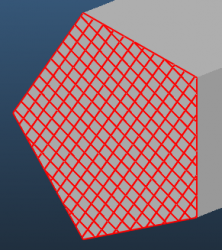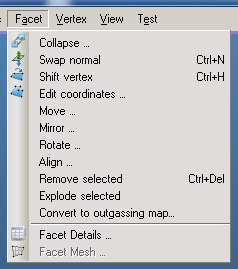
Commands in this menu apply to the selected facet(s).
Collapse
Collapsing the geometry merges vertices, facets and edges. See Collapse Dialog article.
Swap normal
Changes the normal vector orientation of the facet. Since indices and the normal vector follow the left-hand rule, the indices of the facet are also being reversed (around the 2nd indice).
Shift vertex
Changes the numbering of the facet's vertices. You can see these numbers by enabling the Indices display option and selecting a facet. Use this option if you want to change the U,V vector positions, and also in some cases this option solves the "non simple facet" problem.
Edit coordinates
Directly view / edit the coordinates of a selected facet. Note that you can also use the Edit Coordinates command of the Vertex menu, which will list all selected vertices.
Move / Mirror / Rotate
Geometry operations on the selected facets. Each function has a Copy button that will clone the selected facets and move / mirror / rotate these duplicate facets. Useful for repeating structures. For details, see the geometry editor and object rotation blog posts.
Align
Allows you to align selected facets to an other object by defining two facets that will be on each other. Details are in the facet align blog post.
Remove selected
Will delete selected facet(s), and also prompt to delete the vertices.
Explode selected
With this option you can divide a facet to new facets, each inheriting their parent's parameters. First, define a mesh on the facet(s), then this command will create one new facet of each mesh cell.
Convert to outgassing map
If you have an outgassing that is spatially distributed and its values are not uniform, then you can paste a map from an external program and use it in Molflow. For details, see the outgassing map blog post.
Facet details / facet mesh
Same dialogs as the ones that open for the Details... and Mesh... buttons in the facet parameters panel.