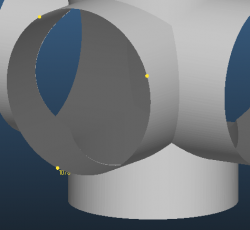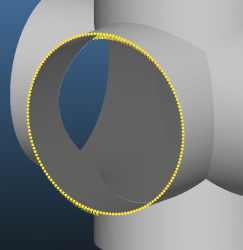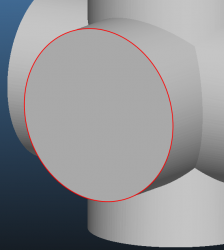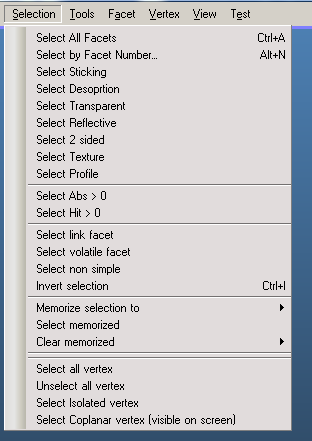
Select by facet Number
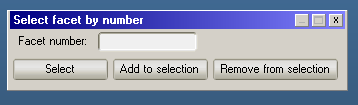
Allows you to select, or add/remove a given facet to the selection. You can find out the numbers of a given facet in three places after clicking on it:
![]()
The facet parameters pane

The facet details window
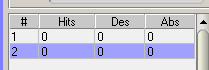
The facet hit list which highlights the last selected facet
Select sticking
Selects all facets with a sticking factor > 0. (Link facets are not selected)
Select desorption
Selects facets that have any kind of desorption defined.
Select transparent
Select facets whose opacity is lower than 1.
Select reflective
Select facets which:
- Have no desorption
- Have 0 sticking
- Have an opacity > 0
Select Abs>0, Hit>0
using these options, when the simulation has already run for a while, you can select those facets that had at least one molecule that they absorbed / that hit them.
Use the first (Abs>0) option to verify that pumps work correctly.
Use the seconds option to select the inside facets of a geometry. After the simulation has run for a long enough time, you can use this option to remove all facets that are not hit and thus not necessary for the simulation (use Select Hit>0, Invert Selection then Facet->Remove Selected option).
Select non simple
Selects non simple polygons. A non simple polygon is whose two edges cross each other. These polygons cause problems: their area is not always calculated correctly, and very likely particles won't collide with them from all angles. Sometimes these problems can be fixed by the Shift Vertex command which changes the order of the indices of the facets.
Memorize selections
These menus allow you to define facet groups. It is useful to define those groups that you would spend time selecting over and over again. Usually these groups have a logical connection, for example they are all pumps, or all made of the same material.
Once defined, you can select them by the ALT+0, ALT+1, ... keys. These selections are saved with GEO files.
Select isolated vertex

Selects those vertices that are not part of a facet. (So you can create a facet of them or delete them using commands of the Vertex menu).
Select coplanar vertex
This is a uselful function when you plug holes.
Select three vertices of the hole (three vertices define a plane). Volume view is recommended:
Once selected, issue the command and define the tolerance. This value is in centimetres and defines how far a vertex can be from the defined plane to be still included in the selection. Use a number that selects all vertices but doesn't select unwanted ones.
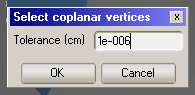
Note that only vertices visible on the screen are selected. This is to avoid accidentally selecting vertices very far in the geometry.
Once you selected all vertices, you can create a facet of them: