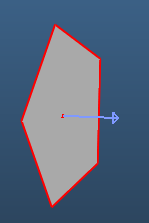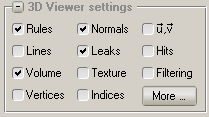
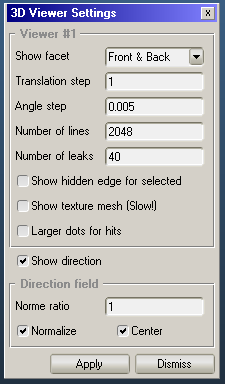
This dialog box customizes what you want to display on the currently selected viewer. Each of the four viewers can have different view settings.
Rules
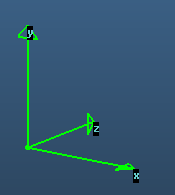
Displays the origin position and the direction of X,Y,Z base vectors.
Normals
Displays the normal vector of the facets, which is important to define their orientation.
U,V vectors
Displays the facet's own coordinate system. Useful when defining [profiles].
Lines
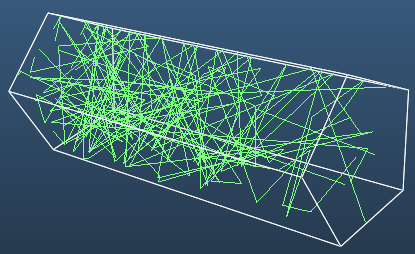
Particle trajectories. Note that at each second the last 2048 lines in cahce are displayed, so their position might appear randomly. You can change the displayed number in the More... dialog, see later.
Leaks
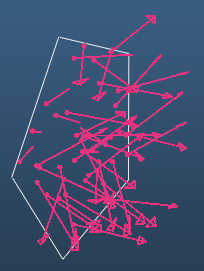
Visualizes particles escaping from the system. A dot marks the last hit's position, and then the arrow points in the direction where the particle was relaunched, and in which direction it didn't find any collisions thus left the system.
Hits
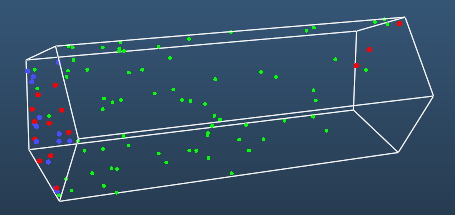
Shows the positions where hits were registered.
Red hits show absorbed (pumped) hits, blue show desorbed (created) hits, green show reflections, light blue show transparent passes and orange shows teleported particles. You can make the dots small or large in the More... dialog.
Volume
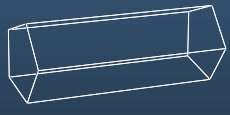
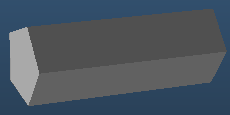
Toggles filling the facets (wireframe / filled polygon modes).
Texture
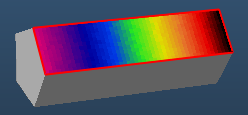
Toggles texture display on those facets where a mesh is set.
Filtering
Applies a Gauss filter (smoothing) to the textures.
Vertices
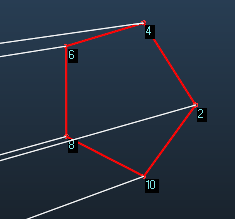
All vertices in the system have a unique ID, starting from 1. You can visualize these IDs with these option.
Indices
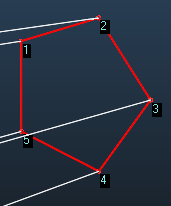
All facets have an order of vertices (referring to the system-wide vertices). The order defines where the U vector is pointing (the longest side after indice 1), and which direction the normal is pointing (left-hand rule). You might want to visualize these when using the Shift Vertex and Swap Normal commands.
The More... dialog
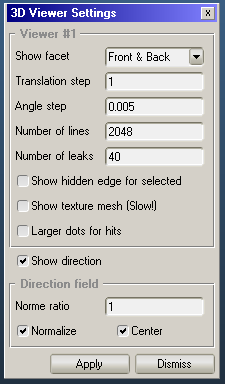
Enables you to set additional viewer options.
Show facet (front / back)
Has effect when Volume filling is enabled. Front side is the one where the normal is pointing to. Here you can set if you want both sides painted (default), or make one of them transparent.
Translation step / Angle step
Camera movement / rotation speed when using cursor keys to navigate (rotation: SHIFT + cursor keys)
Number of lines
Max. number of displayed lines and hits.
Number of leaks
Max. number of displayed leaks.
Show hidden edge for selected
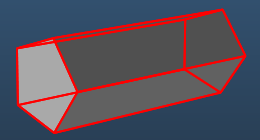
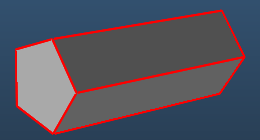
In Volume display mode, toggle whether outlines of selected facets should be displayed when hidden by the object's volume.
Show texture mesh
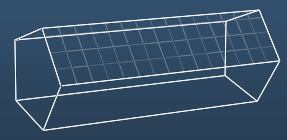
When Texture display is disabled (ie. colors of the texture are not painted), the mesh outlines can still be displayed with this option. As large grids consist of many lines to paint, at large texture sizes this can slow down the rendering (making menus, etc. respond slowly to mouse clicks).
Larger dots for hits
As its name suggests, makes the hit points larger (easier to spot).