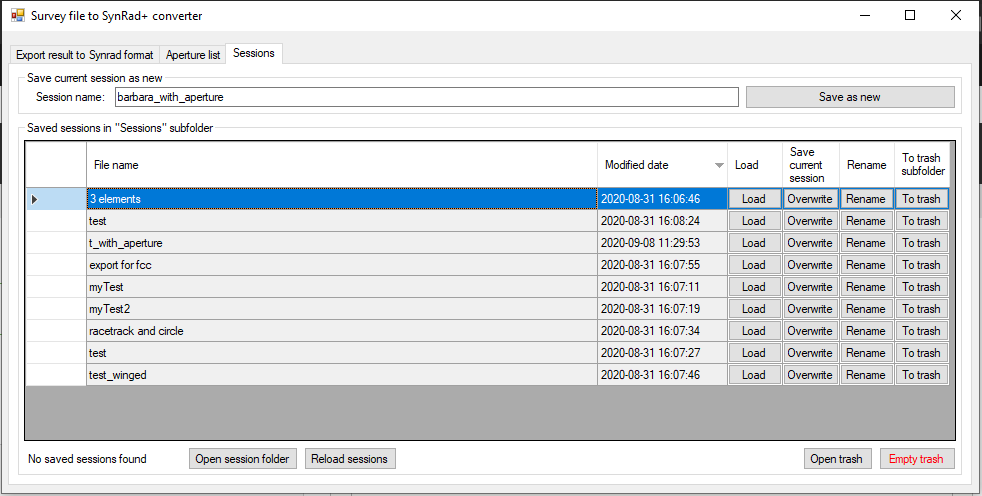
The idea behind the "Sessions" tab is to keep all saved files in one place (the "sessions" subfolder), and provide a GUI interface to the content with some basic actions.
The actual session files are saved in Excel Opendocument (.xlsx) format, for easy interfacing with the edited sequence in the first (Export) tab.
The content of this tab is read-only: you can't delete or add lines directly, however, you can achieve it using the GUI buttons.
Saving your current session
To save all text field, checkbox and table values so that you can restore them later, enter a unique name and click "Save as new":

The new session will appear in the list. Please note that by clicking on the headers, you can sort sessions either by name (default) or by modification date.
Restoring a session or template
Just click the Load button of the corresponding line. It will overwrite your text fields if the saved file has corresponding data. This allows to either fully restore a session (if you saved it with the application, all fields are saved), or to restore only a certain number of parameters (like beam properties). For partial restore, open the saved Excel file in the Sessions subfolder (with any external spreadsheet editor) and delete the lines corresponding to the paramters that shouldn't be loaded. The order of the parameters doesn't matter.
Auto-load a template: the file "autoload.xlsx" in the "sessions" subfolder, if exists, will be automatically loaded on application start. You can use it to define default parameters, for example the default number of curve steps, etc. Example for the file content:
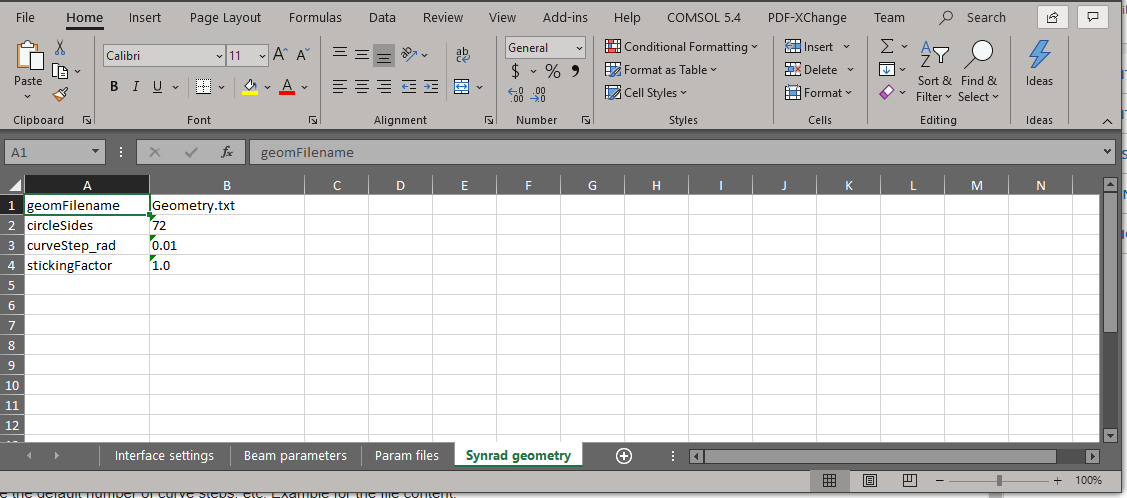
Note that the Excel file above has no "Sequence" sheet. If it has, the table (even if empty), will be also loaded from the file, overwriting the one in your current session. I.e. to restore only certain parameters but leave the table intact, delete it.
Also note that the example file above doesn't have the "apertureTransition" combobox parameter line: since this parameter-value pair is missing, this setting will simply not be loaded.
Trash
You can delete a session with the "To trash" button of the corresponding line. This will move the session file to the "sessions\trash" subfolder, and remove it from the list. If there is already a file in the trash with the same name, OpticsBuilder will append an index to the filename ("_01", "_02", ... "_99").