Originally, Molflow+ was intended to be used as a simulator, not a CAD editor - the source of the geometry always had to be an STL file.
Over the years, editing options were added to perform quick fixes on the geometry - such as plugging holes, rotating facets, etc. These functions cumulated, and - whereas Molflow won't ever be able to compete with a dedicated editor - now the user has a handful of editing options.
Starting from scratch
Molflow now starts with an empty geometry by default, and it is possible to start drawing accelerator shapes from scratch:
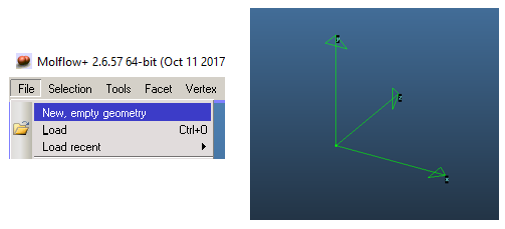
Designing geometries is now possible thanks to a few new, handy functions:
[click read more for the full article]
Creating shapes
![2017-10-12 17_05_45-Molflow+ 2.6.57 64-bit (Oct 11 2017) [].png](/sites/default/files/pictures/2017-10-12%2017_05_45-Molflow%2B%202.6.57%2064-bit%20%28Oct%2011%202017%29%20%5B%5D.png)
You can now draw squares, rectangles, circles and racetrack profiles. The plane and the size of the shapes can be defined through a dedicated dialog.
Extrusion, sweep
Once a shape (or a custom cross-section) is drawn, you can make a 3D body out of it with the extrusion and sweep commands:
![2017-10-12 17_17_19-Molflow+ 2.6.57 64-bit (Oct 11 2017) [].png](/sites/default/files/pictures/2017-10-12%2017_17_19-Molflow%2B%202.6.57%2064-bit%20%28Oct%2011%202017%29%20%5B%5D.png)
Build intersections
You can now move from linear geometries by creating two shapes and letting Molflow intersect the two, allowing molecules to move in-between:
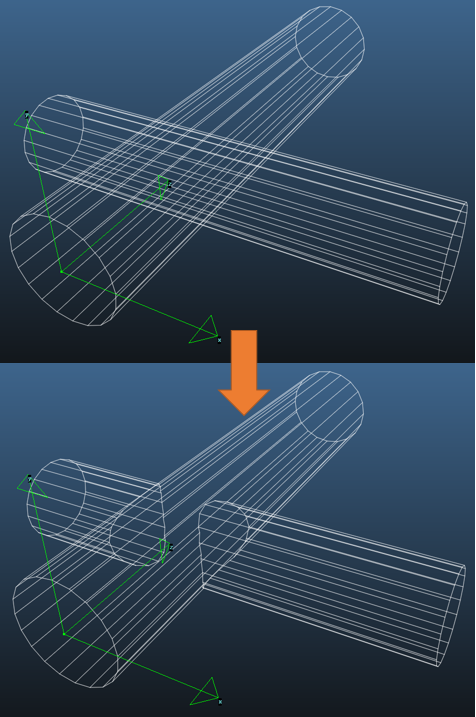
Create transition (loft)
You can now connect consecutive cross-sections by letting Molflow "patch" the sides between two facets. The algorithm is not straightforward - it's been extensively tested for various convex shapes, nevertheless if you find a shape combination for which it struggles, feel free to leave a report.
![2017-10-12 17_05_10-Molflow+ 2.6.57 64-bit (Oct 11 2017) [lofttest_unified.zip].png](/sites/default/files/pictures/2017-10-12%2017_05_10-Molflow%2B%202.6.57%2064-bit%20%28Oct%2011%202017%29%20%5Blofttest_unified.zip%5D.png)
Smart select
Molflow can now identify features of your geometry, delimited by sharp turns on the surface. You can set the tolerance to autmatically find edges:
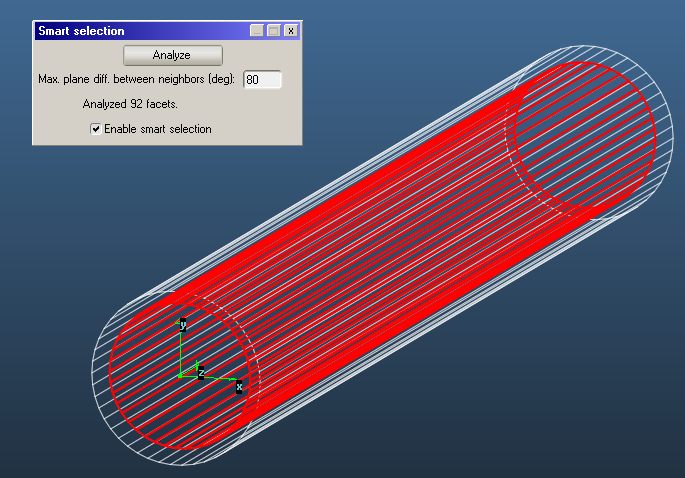
The feature is especially handy when trying to strip a geometry from the outer shell (if the file originates from a CAD drawing).
Apart from the above, new functions have been added to many dialogs. You can now, for example, move a facet in a predefined direction (for example, towards the normal of a facet), or fix non-planar facets by projecting all their vertices on the same plane:
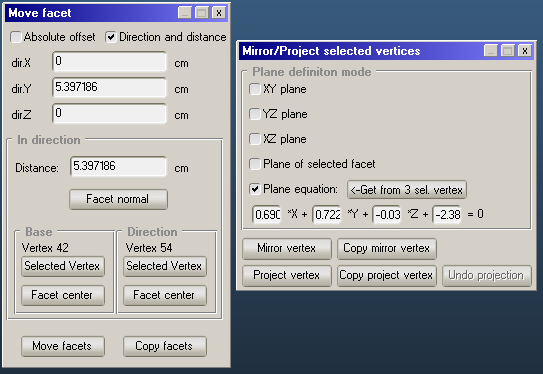
Feel free to discover the new options, and maybe all together they allow to build a simple geometry without external tools. Good luck!