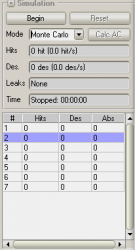Allows you to start/stop the simulation and displays information of its state.
Begin / Resume / Pause
When these buttons are pressed, Moflow checks if changes have been made since the last simulated save, if yes, the new geometry is passed to the subprocesses. Then the simulation resumes from where it is left.
Mode
Allows to choose between the Monte Carlo and Angular Coefficients method. Note that the latter is experimental and is not documented for the moment being.
Hits
Shows the total number of the hits on all facets, and the simulation speed. Note that the hits/sec value is the main indicator of your computer's speed and the simplicity of the geometry. As a thumb rule, a geometry that contains 10 times more facets will be 10 times slower. Defining [superstructures] can speed up simulation significantly.
Des.
A particle is kept in the system until it is either leaked or pumped away. This number shows how many particles were created (desorbed) during the simulation. If the number doesn't increase, that is probably an indicator that the particles are stuck somewhere, thus they can't be pumped away. (Each subprocess creates and traces one molecule at a time, so if you have 4 subprocesses and they are stuck, this number will stay at 4)
Leaks
Indicates that some particles escaped from your system (went in a direction where they didn't collide with any facet). These lost particles represent a geometry error, probably due to too coarse collapsing.
Facet hit list
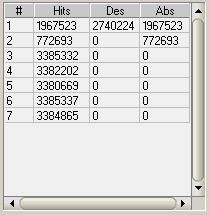
This list displays the hit, desorbtion and absorption number of all facets, and allows you to find and select facets.
The list is sortable. Click on the column label of Hits, Des. or Abs and the facets will be listed based on that number. Click again on the same column to switch between ascending/descending order. This is a good way to find which facets are hit the most of times, for example. To reorder the list based on facet numbers, simply click on the # column label.
The facets are selectable. Click on any row to select a facet. Once the list has the focus, you can scroll and change selection with the UP and DOWN keys. Holding down SHIFT and using the UP and DOWN allows you to select multiple consecutive facets. If you want to select/deselect multiple facets by the mouse, hold down the CTRL key.